User guide for the C3+3 Lemhi HPC system.
It's possible to connect to Lemhi through the traditional command line interface or through the Open OnDemand web interface, which is recommended, by pointing a browser to https://ondemand.c3plus3.org and providing your multifactor credentials.
Select a desktop or terminal session, based on your needs.
You can get to a terminal (CLI), by choosing `Clusters` -> `_lemhi Shell Access`. The first time you do this you'll see a warning about RSA keys, type 'yes' to proceed.
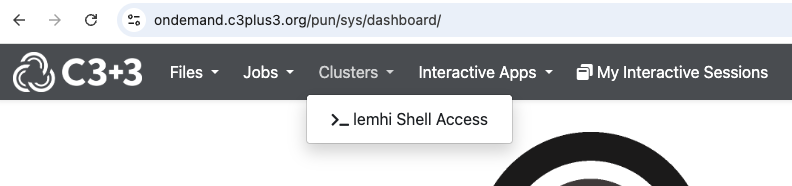
To get to an interactive desktop session, choose `Interactive Apps` -> 'XFCE'
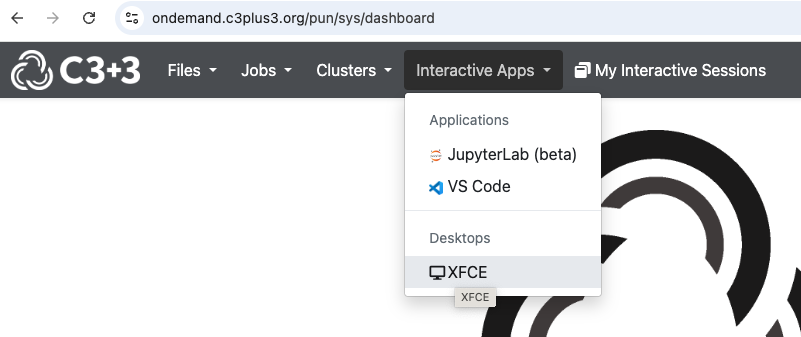
Lemhi uses the slurm resource manager to meet the needs of multiple users sharing resources on the system. In it's simplest invocation, slurm can be called up to schedule an interactive job, wherein a user is able to allocate one or more compute nodes. For example, the following one liner can used to launch a bash shell on a compute node: srun --nodes=1 --ntasks-per-node=1 --time=01:00:00 --pty bash -i Note the parameters. This reserves a single node for 1 hour, and expects to run one MPI task on the node. The bash keyword here indicates that a new shell will be started there, and the -i indicates it will be interactive. In some instances, e.g. when the cluster is particularly busy, this command will block for a period of time until a node becomes available, but most of the time, it will start fairly quickly. Depending on your needs, reducing the number of nodes requested or the amount of time requested may mean you session starts more quickly.
Interactive sessions are particularly useful for debugging scripts that will eventually be run as batch jobs. Use an interactive session to run a job at smaller scale and for a shorter time, and once you feel confident that the script is running as intended, you can convert to a batch job. Note that a batch script can be run while in this interactive mode simply by sourcing it, i.e.
$ . /path/to/my/batch/script.sh
Once you've perfected your script and are reasonably sure it is behaving as you wish, it may be time to scale it up and run in batch mode. Here is an example batch script (which you can create with the nano command, eg 'nano hello.slurm' ):
#!/bin/bash
echo "Hello World! From $HOSTNAME"
once saved, submit the script with the sbatch command
sbatch hello.slurm
Slurm will return a job id if successful. The output from the job that would normally go to screen can be found in the slurm-JOBID.out file (where JOBID is the job number that slurm assigned). View it wit the cat command:
cat slurm-12345.__admin_c3plus3_org_cert
Here is a more complicated job script that sets more options in slurm. Lines after the shebang line (#!/bin/bash) that start with #SBATCH are interpreted by the SLURM scheduler.
#!/bin/bash
#SBATCH --job-name=big_science
#SBATCH --partition=long
#SBATCH --cpus-per-task=1
#SBATCH --nodes=128
#SBATCH --ntasks-per-node=4
#SBATCH -t 1:00:00 # run time (hh:mm:ss)
#SBATCH -o test-results-%j # output and error file name (%j expands to jobID)
module load gcc mpich
echo "Dumping lists of hosts: "
mpirun -n 128 hostname
echo "--------"
echo
echo "Preparing run:"
date
mpirun -n 128 /path/to/my_mpi_executable
echo "Run complete."
date
You can check on your job, and other jobs currently running with the slurm commands:
squeue -u some_username will list jobs for a given user, squeue --me for your jobs only.sinfo --help for more optionsOnce your job is complete it will no longer be in the queue, and squeue will not show it.
More information on slurm can be found in the slurm user guide
There are four general partitions to choose from when running on Lemhi. The default partition is the 'reg' partition.
| Name | PriorityJobFactor | MaxTime | MaxSubmitPU |
|---|---|---|---|
| tiny | 72 | 6 hrs | 5000 |
| short | 36 | 24 hrs | 1000 |
| reg | 18 | 7 days | 500 |
| long | 9 | unlimited | 50 |
It is best to pick the partition that most closely matches your job run time, as it is more likely to run promptly.
There are also GPU partitions available, see this page for details.
Users are allowed to use upto 25TB of storage on the C3+3 Lustre file system. Temporary exceptions can be made by the C3+3 Ops Committee. To request a temporary exception please email help@c3plus3.org with the following information:
We will notify you via email when the exception has been granted.
You can check your current usage from any shell/terminal by running the following command: lfs quota -h -u <your username> /lfs
Lemhi uses the lua-based LMOD module system. If you are already familiar with TCL modules a.k.a. 'environment modules' then LMOD will mostly be familiar. If you have developed your own modules in TCL, rest assured knowing that you will still be able to write and use these under LMOD. The primary feature of LMOD is the use of module hierarchies, which exist primarily to organize large module sets keep users from inadvertently loading incompatible modules.
On the supercomputers, we use LMOD to support a two-tier hierarchy: Compilers are the first tier and MPI is the second tier. Specifically, we support gcc and Intel compilers, and the MPICH and OpenMPI implementations of MPI. What this means is that you will only be able to have one compiler and one MPI implementation loaded at any given time. Further, with a given compiler/MPI combination loaded, only modules built with that combination will be visible for loading.
For example, starting with a clean module environment, let's tell LMOD to use the directory containing Core modules and see what we get access to:
$ module purge
$ module use /lfs/software/modules/Core
$ module avail
----------------------------------------------------------------------------------------------------- /lfs/software/modules/Core ------------------------------------------------------------------------------------------------------
gcc/12.1.0 intel/2021.4.0
Note that see only the compilers. Selecting gcc, and running again, we still see the available compilers, plus the packages built with those compilers, including the MPICH and OpenMPI packages:
$ module load gcc
$ module avail
-------------------------------------------------------------------------------------------------- /lfs/software/modules/gcc/12.1.0 ---------------------------------------------------------------------------------------------------
mpich/3.4.3 openmpi/4.1.3
----------------------------------------------------------------------------------------------------- /lfs/software/modules/Core ------------------------------------------------------------------------------------------------------
gcc/12.1.0 (L) intel/2021.4.0
Going one step further, we load the mpich module and again inspect what modules are available:
$ module load mpich
$ module avail
-------------------------------------------------------------------------------------------- /lfs/software/modules/mpich/3.4.3/gcc/12.1.0 ---------------------------------------------------------------------------------------------
fftw/3.3.10 hdf5/1.12.2 lammps/20220107 netcdf-c/4.8.1 opencoarrays/2.10.0 parallel-netcdf/1.12.2 wps/4.3.1 (D)
gromacs/2022.2 icar/2.0 namd/2.14 netcdf-fortran/4.5.4 openfoam/2112 vasp/5.4.4.pl2 wrf/4.3.3
-------------------------------------------------------------------------------------------------- /lfs/software/modules/gcc/12.1.0 ---------------------------------------------------------------------------------------------------
mpich/3.4.3 (L) openmpi/4.1.3
----------------------------------------------------------------------------------------------------- /lfs/software/modules/Core ------------------------------------------------------------------------------------------------------
gcc/12.1.0 (L) intel/2021.4.0
We now see that a number of packages are available which are built with the gcc/mpich combination stack. Let's load a couple of these modules:
$ module load hdf5 gromacs
$ module list
Currently Loaded Modules:
1) gcc/12.1.0 2) mpich/3.4.3 3) hdf5/1.12.2 4) fftw/3.3.10 5) gromacs/2022.2
Loading the gromacs caused the fftw module to be loaded automatically, since it's needed by GROMACS. Where it gets interesting is when we switch components, e.g. if we swap the gcc compiler for the Intel compiler:
$ module load intel
Lmod is automatically replacing "gcc/12.1.0" with "intel/2021.4.0".
Inactive Modules:
1) gromacs
Due to MODULEPATH changes, the following have been reloaded:
1) fftw/3.3.10 2) hdf5/1.12.2 3) mpich/3.4.3
What happened here? Why is GROMACS now inactive, and what does it mean that the other modules have been reloaded? Let's first examine our current module state:
$ module list
Currently Loaded Modules:
1) intel/2021.4.0 2) mpich/3.4.3 3) hdf5/1.12.2 4) fftw/3.3.10
Inactive Modules:
1) gromacs
Here is what's going on:
What if we don't know the modules we need to load, we just know what program we need to run? LMOD provides the spider command. If you are looking for lammps, you can simply:
$ module spider lammps
-----------------------------------------------------------------------------------------------------------------------------------------------------------------------------------------------------------------------------------
lammps: lammps/20220107
-----------------------------------------------------------------------------------------------------------------------------------------------------------------------------------------------------------------------------------
You will need to load all module(s) on any one of the lines below before the "lammps/20220107" module is available to load.
gcc/12.1.0 mpich/3.4.3
gcc/12.1.0 openmpi/4.1.3
intel/2021.4.0 mpich/3.4.3
intel/2021.4.0 openmpi/4.1.3
Help:
LAMMPS stands for Large-scale Atomic/Molecular Massively Parallel
Simulator. This package uses patch releases, not stable release. See
https://github.com/spack/spack/pull/5342 for a detailed discussion.
Upon examining the output, it's clear that there are four combinations of modules that can be used to load the different builds of LAMMPS which are available. For many codes, some builds will run faster when built with a particular compiler, or with a particular MPI, and it may actually change depending on how large your job size is. For this reason, and as much as it is possible, we try to provide a variety of different builds to users.
That's the whirlwind tour of LMOD and modules on Lemhi. Play with it until you're comfortable with it, you can't break anything. You can always module purge or simply log out and back in if it really gets muddy. For the curious, there's more info about LMOD here.
Cheers and happy module-ing!